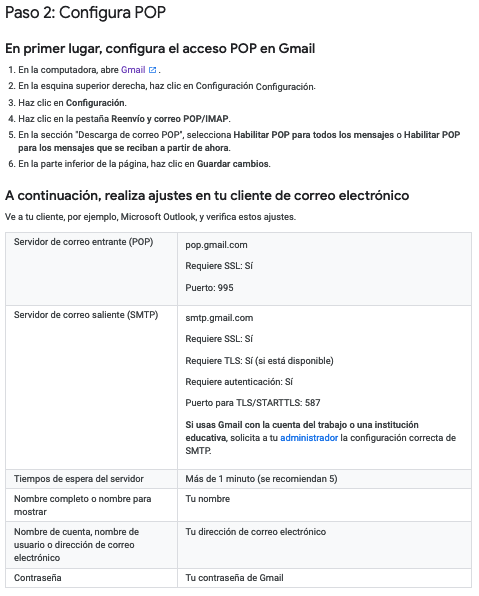Como accesar sus emails en
diferentes plataformas
NOTA: Si tiene
dificultad visualizando uno de los enlaces abajo, por favor copie el enlace
y peguelo directamente en la barra de navegacion
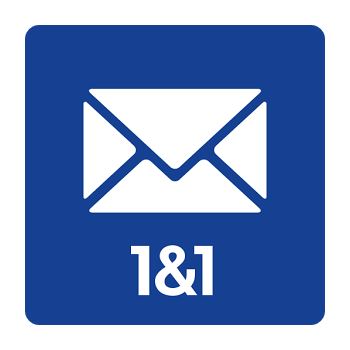
1and1 (IONOS)
Instrucciones de Acceso:
Web Mail (accede correo y calendario usando navegador en Desktop, Laptod, Pad, Celular)
Ingreso: https://mail.ionos.com/
Acceso vía Celular
Opcion 1 (solo correo)
IPHONE
https://help.1and1.com/e-mail-and-office-c37589/e-mail-clients-c85092/set-up-e-mail-on-an-iphone-a728611.html
ANDROID
https://help.1and1.com/e-mail-and-office-c37589/e-mail-clients-c85092/set-up-e-mail-on-an-android-phone-a792429.html
BLACKBERRY
https://help.1and1.com/e-mail-and-office-c37589/e-mail-clients-c85092/set-up-e-mail-on-a-blackberry-phone-a759328.html
Opción 2 (correo y calendario)
IPHONE
https://itunes.apple.com/de/app/1-1-mail/id660627662?mt=8
ANDROID
https://play.google.com/store/apps/details?id=de.eue.mobile.android.mail&hl=en
Configuraciones en Client Mail (AppleMail, Thunderbird)
Apple Mail:
https://help.1and1.com/e-mail-and-office-c37589/manually-configuring-e-mail-clients-c85091/set-up-e-mail-account-in-apple-mail-a726021.html
Mozilla Thunderbird
Mac: https://help.1and1.com/e-mail-and-office-c37589/manually-configuring-e-mail-clients-c85091/manually-set-up-e-mail-with-mozilla-thunderbird-for-mac-a756912.html
Windows: https://www.ionos.com/help/email/other-email-programs/add-a-mail-basic-email-account-to-mozilla-thunderbird/
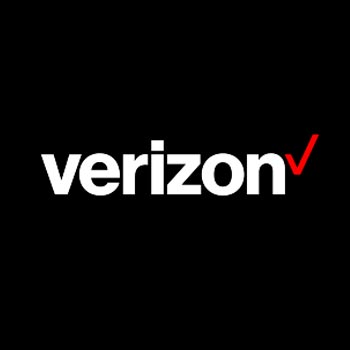
Verizon Small Business
(Se complementa con pasos de Yahoo abajo, usar ambas)
POP/IMAP/SMTP
You can manage your business email from any mail program that supports POP or IMAP, such as Outlook Express, Netscape Mail, and Eudora. To do this, configure the incoming (POP or IMAP) and outgoing (SMTP) settings in your email program.
Your POP/SMTP Settings
Incoming Server:
Servidor Entrante
Servidor Entrante
pop.bizmail.yahoo.com
Port 995 with SSL
Port 995 with SSL
Outgoing Server:
Servidor Saliente
Servidor Saliente
smtp.bizmail.yahoo.com
Port 465 with SSL (requires Authentication to be enabled)
Port 465 with SSL (requires Authentication to be enabled)
Username:
Usuario
Usuario
Your Business Email address
(e.g. name@mycompany.com)
(e.g. name@mycompany.com)
Password:
Contrasena
Contrasena
Your app password
PARA CADA APP QUE NO ES WEBMAIL, ESTILO OUTLOOK, CELULAR ETC DEBE USAR UN APP PASSWORD
PARA CADA APP QUE NO ES WEBMAIL, ESTILO OUTLOOK, CELULAR ETC DEBE USAR UN APP PASSWORD
Your IMAP settings
Incoming Server:
imap.mail.yahoo.com
Port 993 with SSL
Port 993 with SSL
Outgoing Server:
smtp.bizmail.yahoo.com
Port 465 with SSL (requires Authentication to be enabled)
Port 465 with SSL (requires Authentication to be enabled)
Username:
Your Business Email address
(e.g. name@mycompany.com)
(e.g. name@mycompany.com)
Password:
Your app password
PARA CADA APP QUE NO ES WEBMAIL, ESTILO OUTLOOK, CELULAR ETC DEBE USAR UN APP PASSWORD
PARA CADA APP QUE NO ES WEBMAIL, ESTILO OUTLOOK, CELULAR ETC DEBE USAR UN APP PASSWORD
Forwarding
Forward your business email to another email address. Learn more.

Yahoo Small Business
(Se complementa con Verizon Small Business Arriba, usar ambas)
Forma de Ingreso:
Webmail
https://mail.yahoosmallbusiness.com/login
iOS App
https://support.apple.com/es-es/HT201320
Android App
https://play.google.com/store/apps/details?id=com.yahoo.mobile.client.android.mail&hl=es
Outlook y otras aplicaciones
Your POP/SMTP Settings
Incoming Server:
pop.bizmail.yahoo.com Port 995 with SSL
Outgoing Server:
smtp.bizmail.yahoo.com Port 465 with SSL (requires Authentication to be enabled)
Username:Your Business Email address (e.g. name@mycompany.com)
Password: Your Business Email APP password
Your IMAP settings
Incoming Server:
imap.mail.yahoo.com Port 993 with SSL
Outgoing Server:
smtp.mail.yahoo.com Port 465 with SSL (requires Authentication to be enabled)
Username: Your Business Email address (e.g. name@mycompany.com)
Password: Your Business Email APP password
1. Debemos ingresar a nuestro buzón de correos.
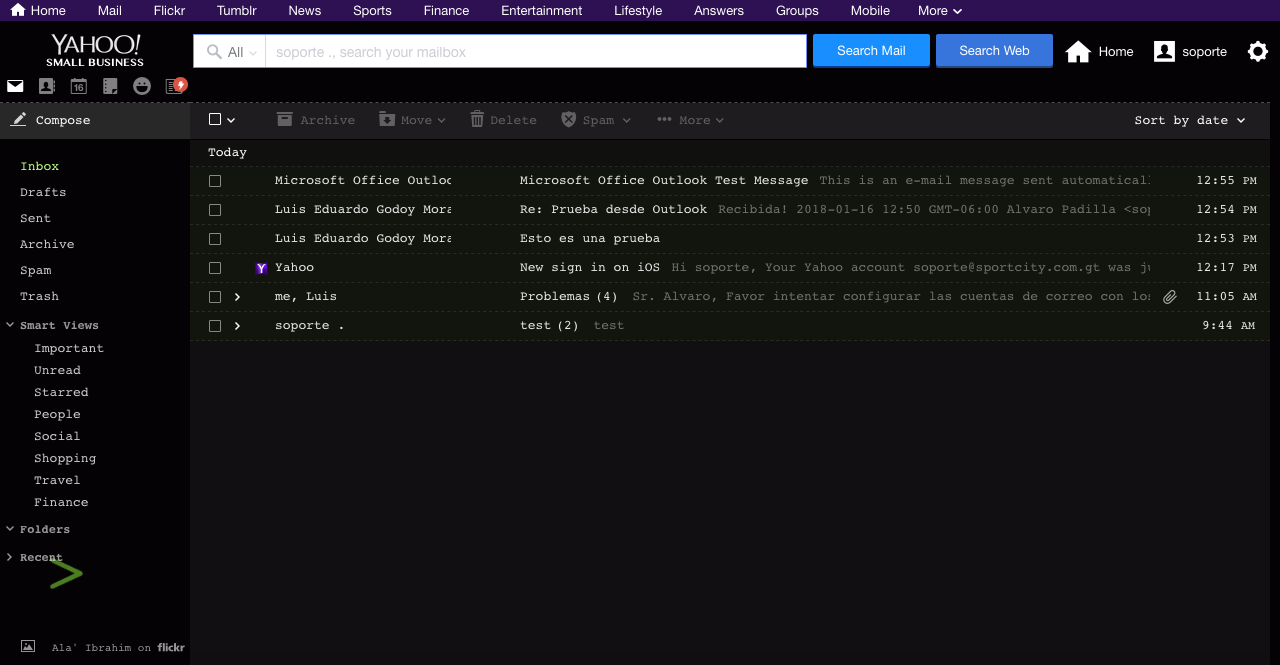
2. Vamos a nuestra cuenta.
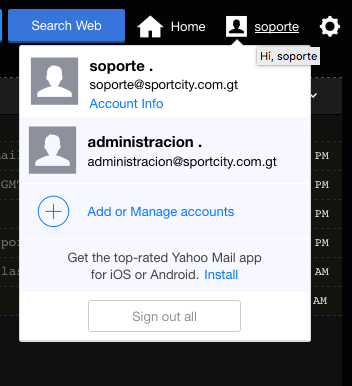
3. Ingresamos a Account info
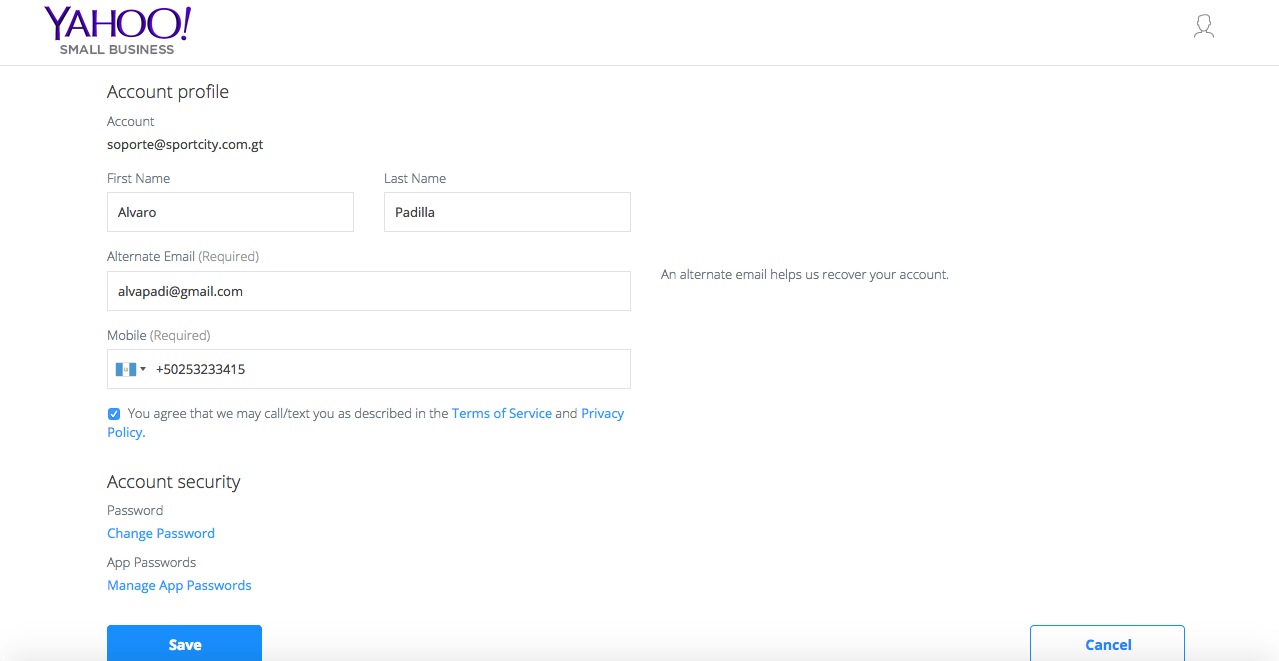
4. Vamos al area de Account Security, ingresamos a App Passwords, damos click en Manage App Passwords
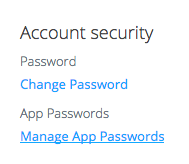
5. Seleccionamos la aplicacion en la cual instalaremos nuestra cuenta de correo.
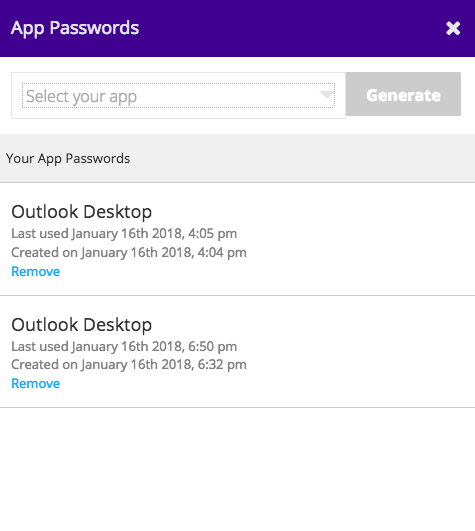
6. Seleccionamos Outlook,
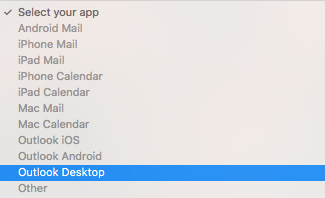
7. una vez seleccionada la aplicación, damos a Generate.
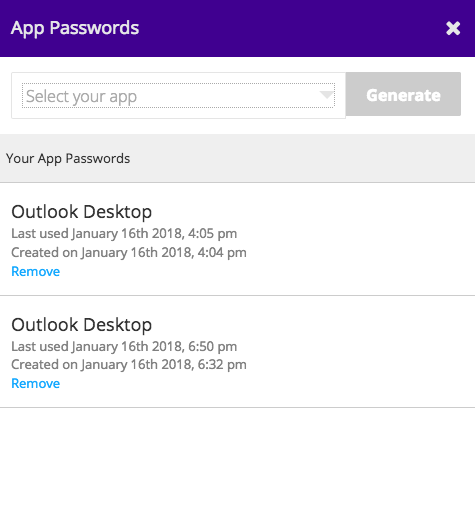
8. Nos generara una contraseña, la cual utilizaremos para instalar la cuenta de correo en Outlook.
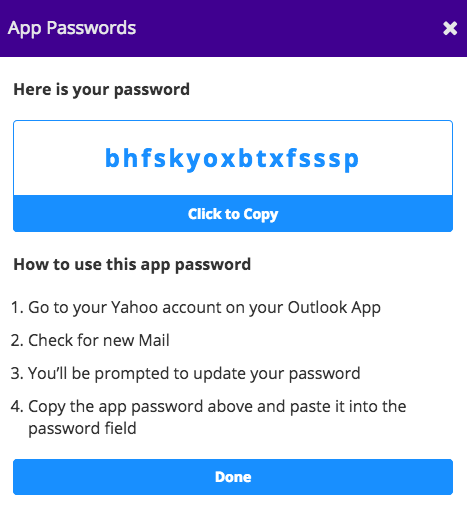
9. Seguimos los pasos para instalar la cuenta de correo en Outlook. Envío link con los pasos.
Link: https://help.smallbusiness.yahoo.net/s/article/SLN17489

Zoho
Instrucciones de forma de ingreso:
Webmail
https://www.zoho.com/mail/login.html
iOS App
https://itunes.apple.com/us/app/zoho-mail-email-calendar-contacts/id909262651?ls=1&mt=8
Android App
https://play.google.com/store/apps/details?id=com.zoho.mail
Outlook y otras aplicaciones
POP3
Incoming Server Settings: (Organization Users with domain based email address you@yourdomain.com)
Incoming Server Name: poppro.zoho.com
Port: 995
Require SSL: Yes
Username : you@yourdomain.com
Outgoing Server Settings:
Outgoing Server Name: smtp.zoho.com
Port: 465, SSL or
Port: 587, TLS
Require Authentication: Yes
IMAP
Incoming Server Settings: (Organization Users with domain based email addressyou@yourdomain.com)
Incoming Server Name: imappro.zoho.com
Port: 993
Require SSL: Yes
Username : you@yourdomain.com
Outgoing Server Settings:
Outgoing Server Name: smtp.zoho.com
Port: 465 with SSL or
Port: 587 with TLS
Require Authentication: Yes
1. Debemos ingresar a nuestra cuenta de correo.
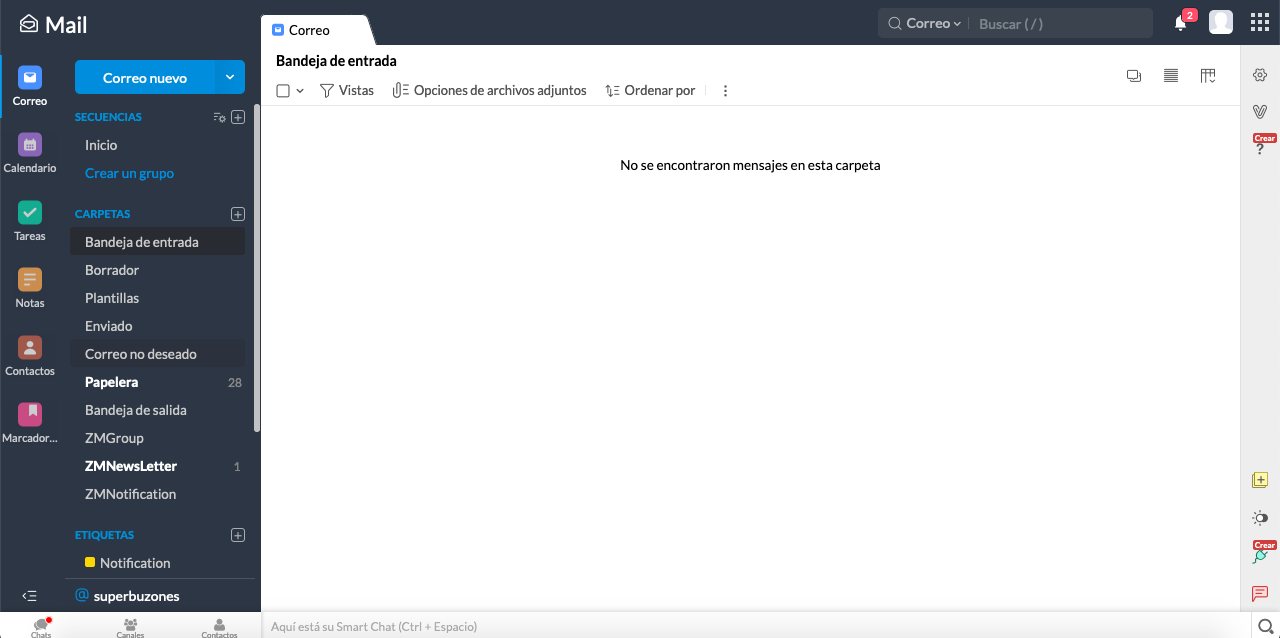
2. Damos Click en mi cuenta

3. Vamos a seguridad Contraseña para aplicaciones.
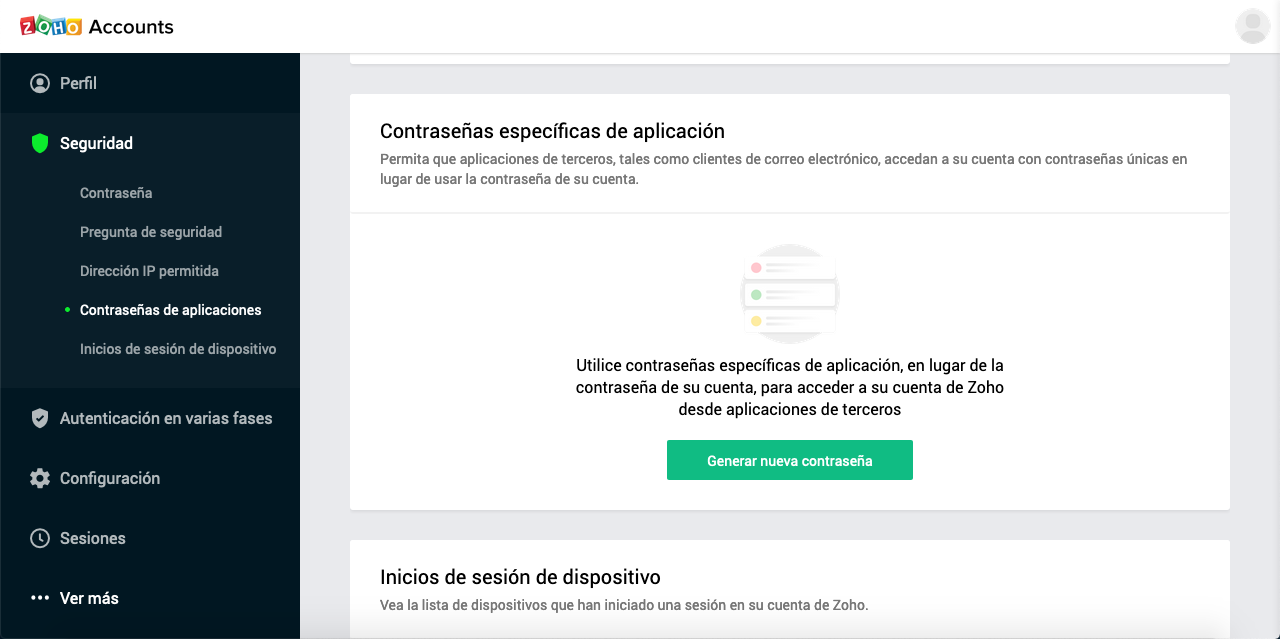
4. Ingresamos la aplicación donde configuraremos nuestra cuenta de correo, ya sea Outlook, Mail de Mac, ThunderBird, Correo Android... Seguido de esto damos generar.
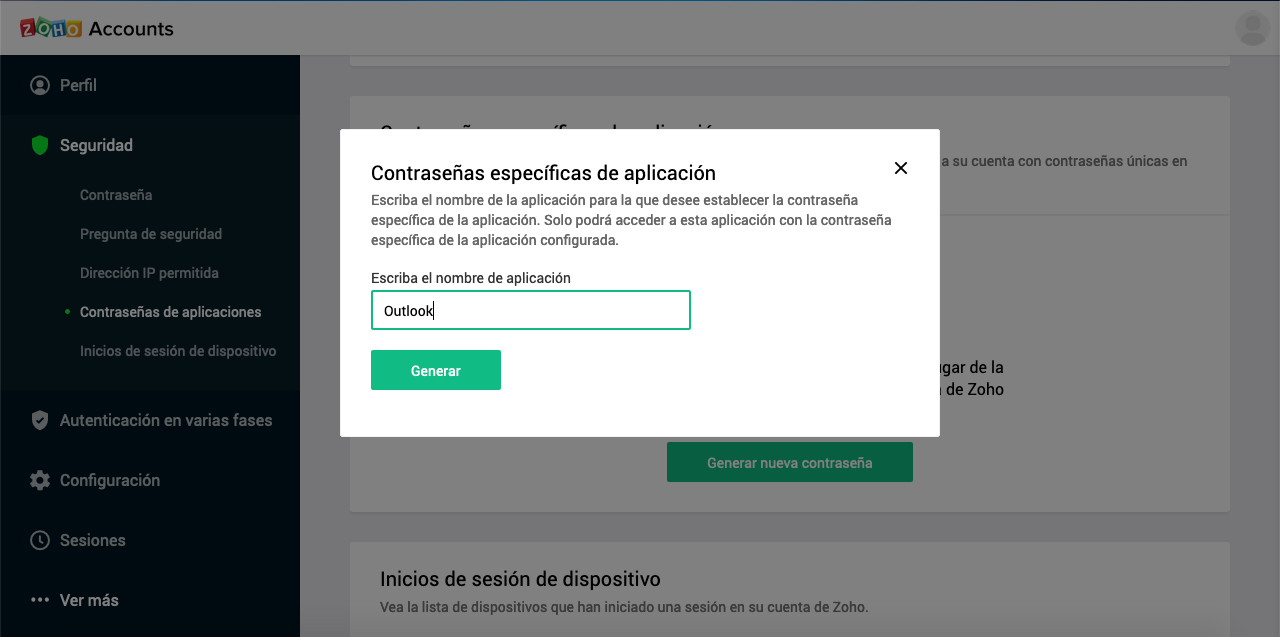
5. Nos darán una contraseña específica, la cual es la que ingresamos en la aplicación donde estamos instalando nuestro correo.
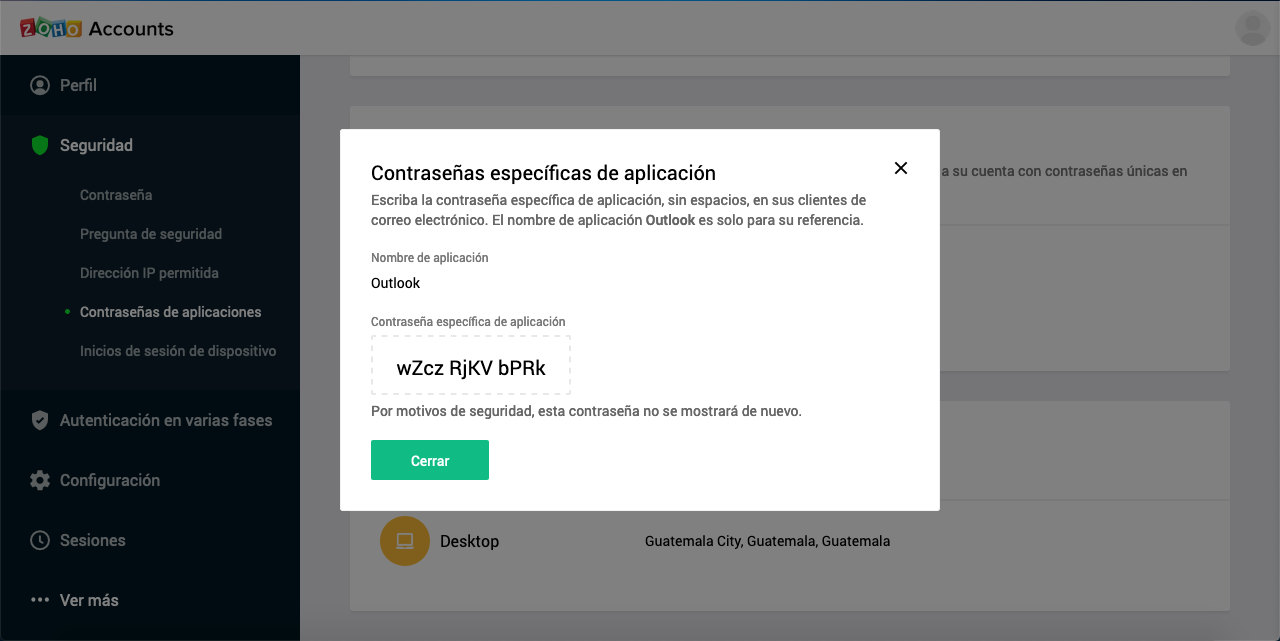

Gmail
Forma de Ingreso:
Webmail
https://mail.google.com
iOS App
https://apps.apple.com/us/app/gmail-email-by-google/id422689480
Android App
https://play.google.com/store/apps/details?id=com.google.android.gm&hl=es_419
Aplicaciones Mail Client
IMAP: https://support.google.com/mail/answer/7126229?hl=es-419
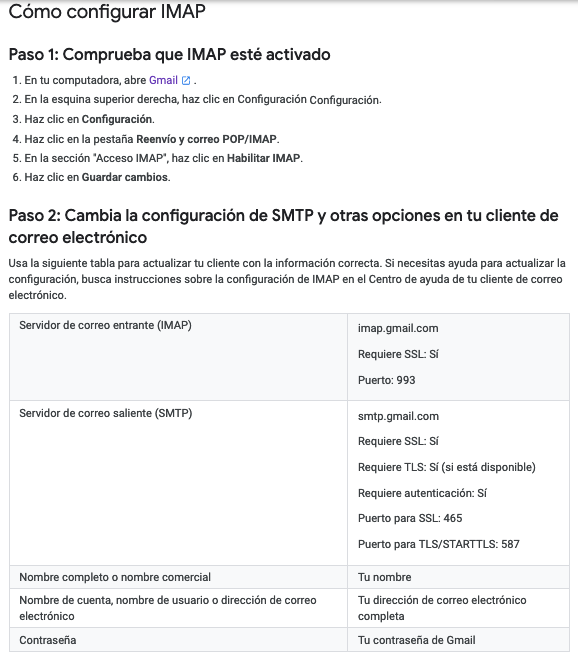
POP3: https://support.google.com/mail/answer/7104828?hl=es-419